How to create a new Dashboard Page
This Tutorial requires a previous execution of How to add a Custom List Field to an Entity.
This tutorial describes how to create a new Dashboard Page. Use Dashboards to quickly get an overview over the state of your application. Arrange tables, list and graph views in Dashboard Pages. It requires a previous execution of How to add a Custom List Field to an Entity.
- Move the mouse over the label
Administrationin the top right corner (without clicking it)
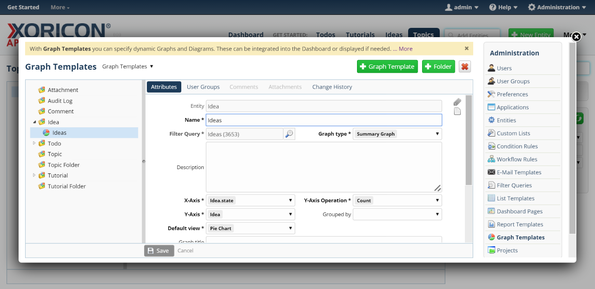
- A panel containing all the different admin options will pop up: on this panel click on label
Dashboard Pages
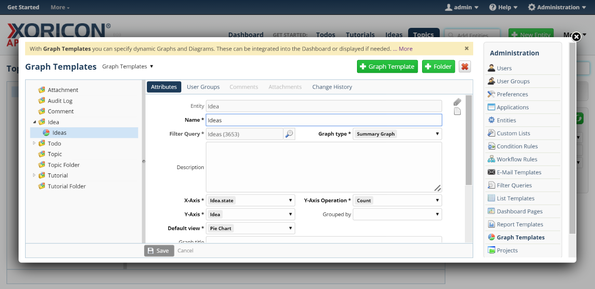
- Click on the green button
+ Pageon top of the main workspace area
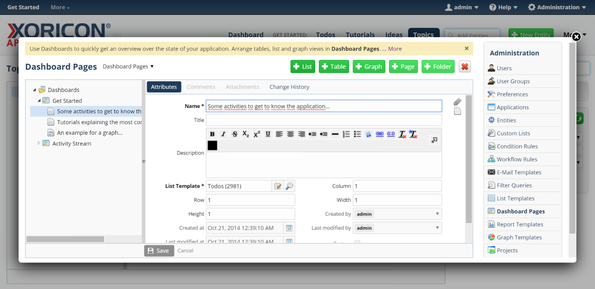
- A new Dashboard Page is created and a form panel comes up where attributes of the Dashboard Page can be set
- Enter into field
NameIdeas
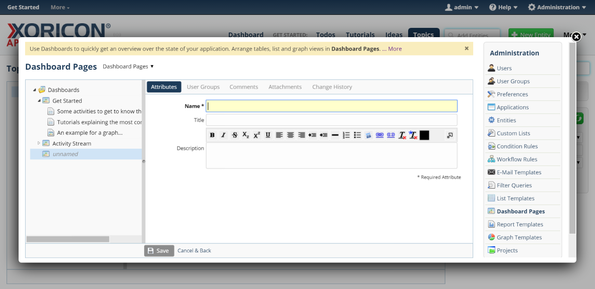
- Click on the blue button
Savebelow the attributes form panel
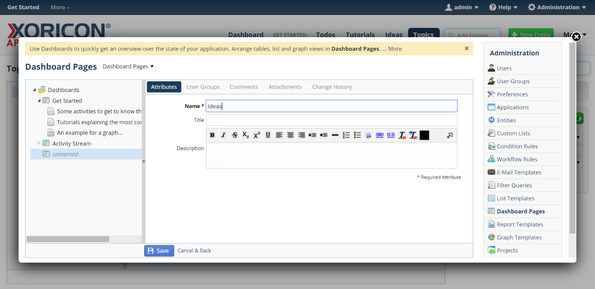
- The new Dashboard Page is now saved to the database
- Click on the green button
+ Tableon top of the main workspace area
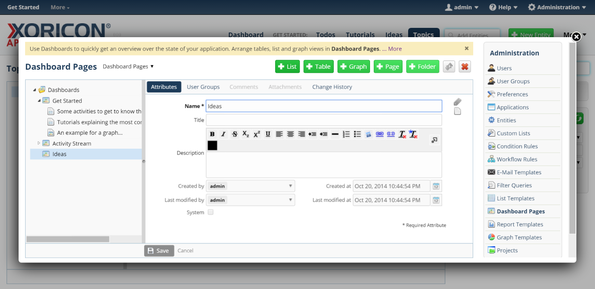
- A new Dashboard Table is created and a form panel comes up where attributes of the Dashboard Table can be set
- Enter into field
NameIdeas
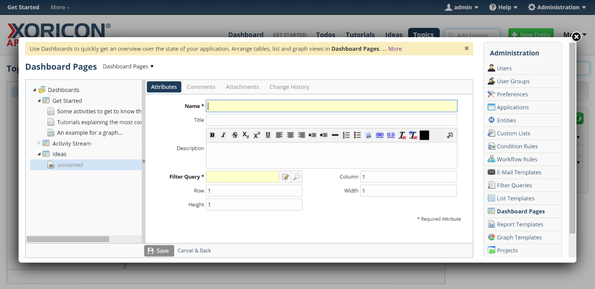
- Click in the text input field
Filter Query
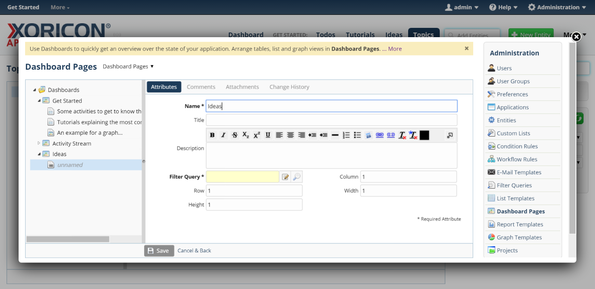
- A pop up containing a list of existing Filter Queries will be displayed
- Select entry
Ideasfrom this list by clicking on it. IfIdeasis not yet shown, enter charactersI,d,e, etc. until it is displayed
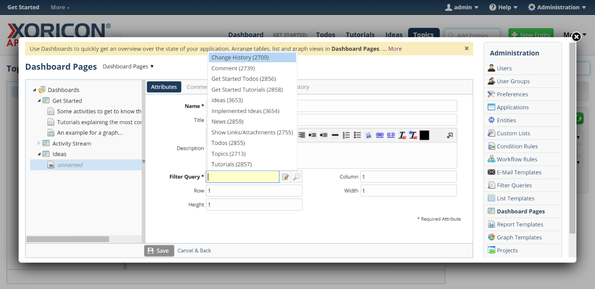
- Click on the blue button
Savebelow the attributes form panel
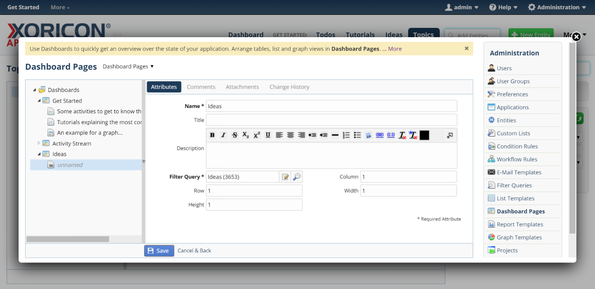
- The new Dashboard Table is now saved to the database
Please note that all Tutorials can be run interactively inside the application.