How to create a new Application with existing Entities
This Tutorial requires a previous execution of How to add a Custom List Field to an Entity.
This tutorial describes how to create a new Application with existing Entities. An Application defines which set of Tabs is currently displayed. Create new Applications or customize existing Applications by adding Entities and defining Tab Groups.. It requires a previous execution of How to add a Custom List Field to an Entity.
- Move the mouse over the label
Administrationin the top right corner (without clicking it)
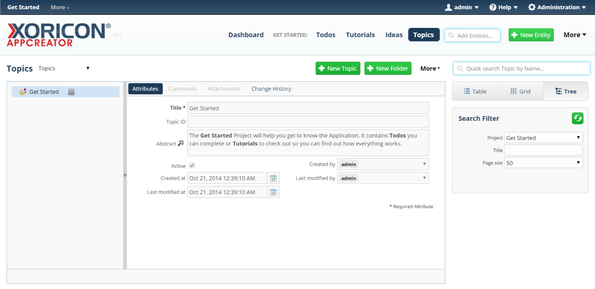
- A panel containing all the different admin options will pop up: on this panel click on label
Applications
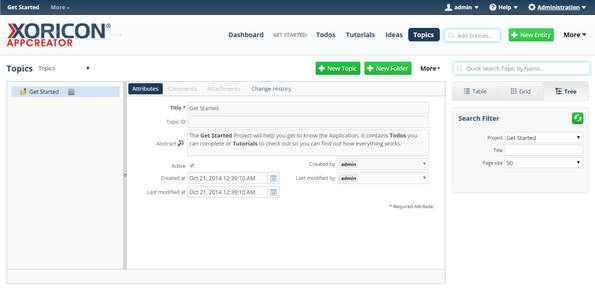
- Click on the green button
+ Applicationon top of the main workspace area
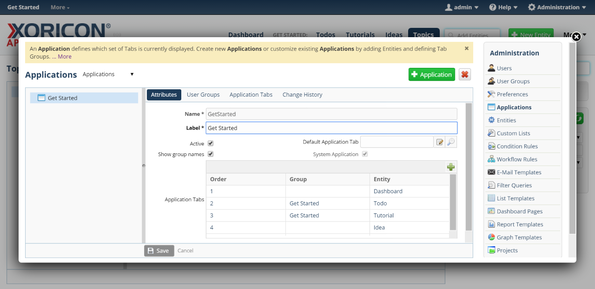
- A new Application is created and a form panel comes up where attributes of the Application can be set
- Enter into field
NameIdea Manager
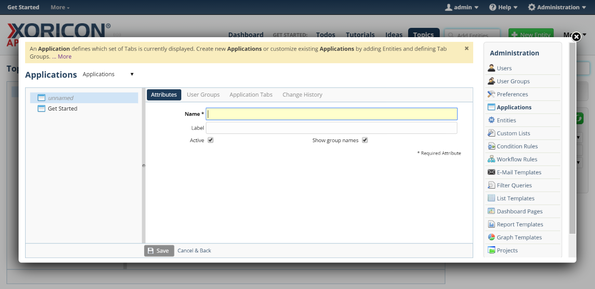
- Click on the blue button
Savebelow the attributes form panel
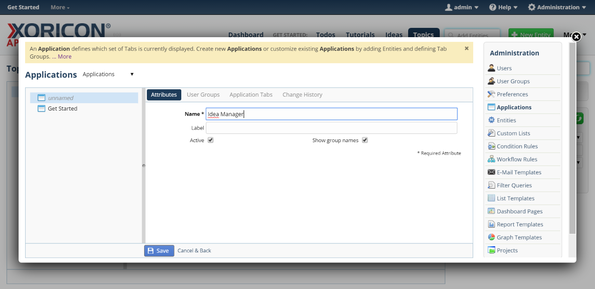
- The new Application is now saved to the database
- Click on the Close-Icon
Xin the top right corner of the pop up to close the window
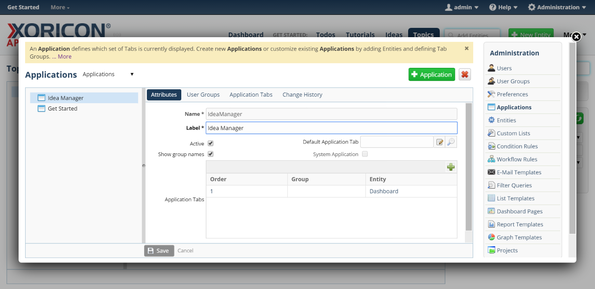
- Click in the text input field
Add Entitiesin the top right corner of the screen
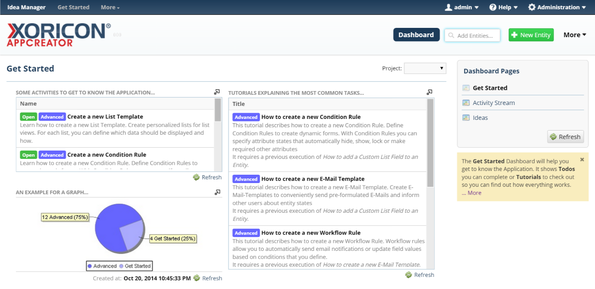
- A pop up containing a list of existing Entities will be displayed
- Select entry
Topicfrom this list by clicking on it. IfTopicis not yet shown, enter charactersT,o,p, etc. until it is displayed
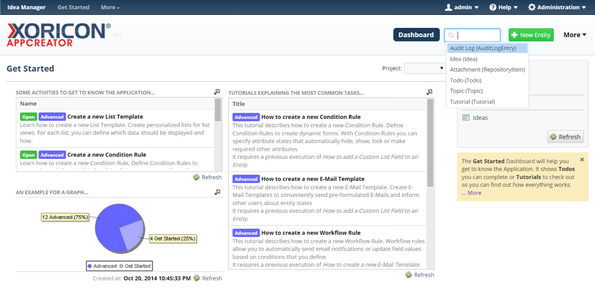
- Click in the text input field
Add Entitiesin the top right corner of the screen
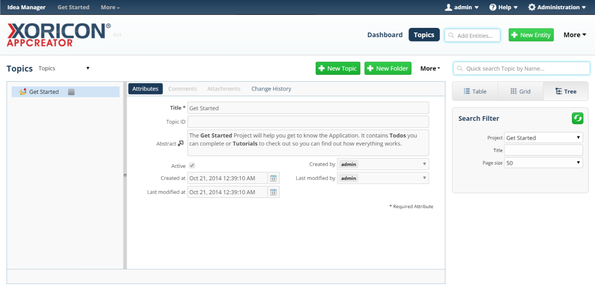
- A pop up containing a list of existing Entities will be displayed
- Select entry
Ideafrom this list by clicking on it. IfIdeais not yet shown, enter charactersI,d,e, etc. until it is displayed
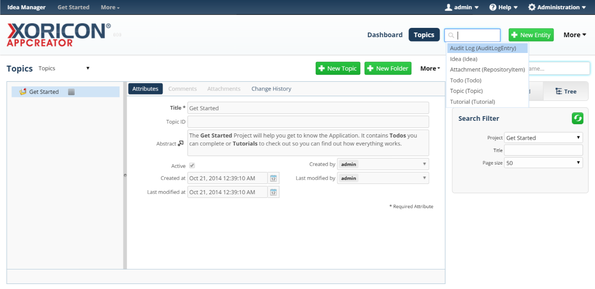
Please note that all Tutorials can be run interactively inside the application.