How to create a new User Group
This tutorial describes how to create a new User Group. Manage permissions with pre-built or custom User Groups. Assign Users to User Groups and fine-tune individual user interface views and access rights.
- Move the mouse over the label
Administrationin the top right corner (without clicking it)
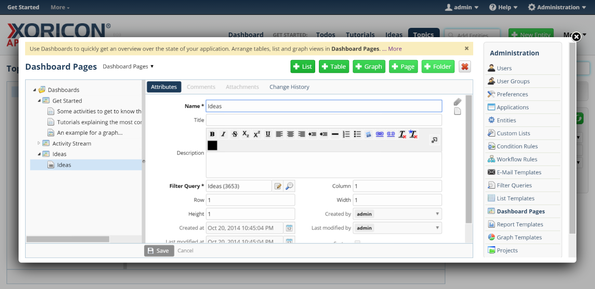
- A panel containing all the different admin options will pop up: on this panel click on label
User Groups
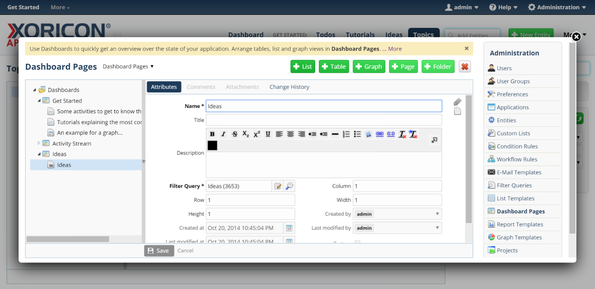
- Click on the green button
+ User Groupon top of the main workspace area
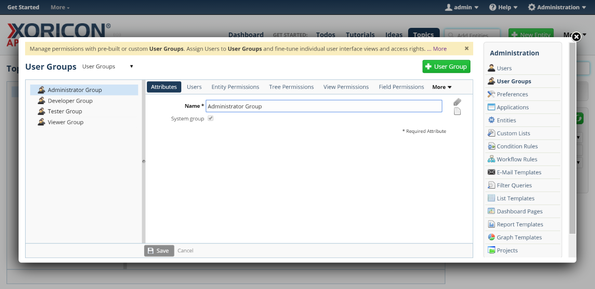
- A new User Group is created and a form panel comes up where attributes of the User Group can be set
- Enter into field
NameIdea Manager
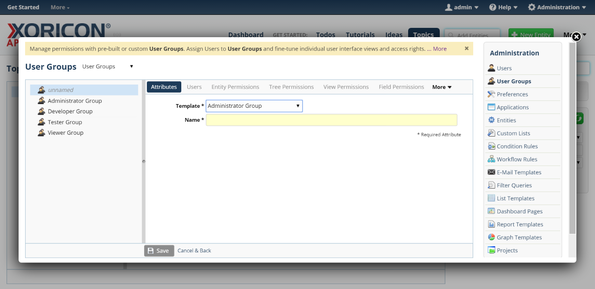
- Click on the blue button
Savebelow the attributes form panel
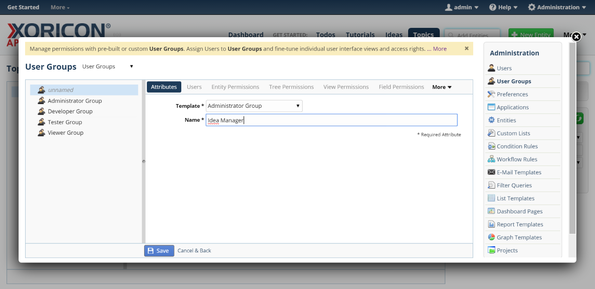
- The new User Group is now saved to the database
- Click on the Close-Icon
Xin the top right corner of the pop up to close the window
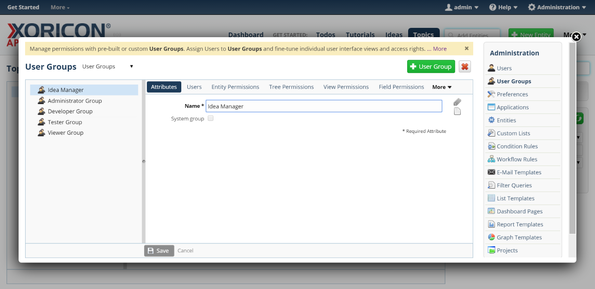
Please note that all Tutorials can be run interactively inside the application.