How to create a new Filter Query
This Tutorial requires a previous execution of How to add a Custom List Field to an Entity.
This tutorial describes how to create a new Filter Query. Filter Queries allow you to specify with columns are displayed in table views as well as to restrict which rows are returned by specifying filters. It requires a previous execution of How to add a Custom List Field to an Entity.
- Move the mouse over the label
Administrationin the top right corner (without clicking it)
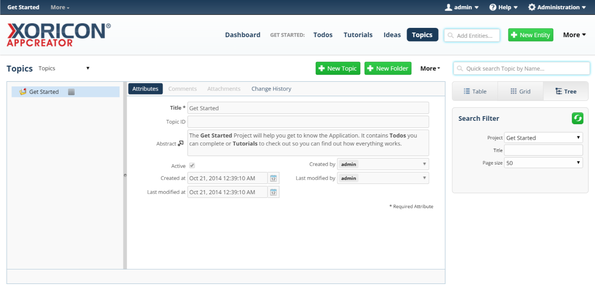
- A panel containing all the different admin options will pop up: on this panel click on label
Filter Queries
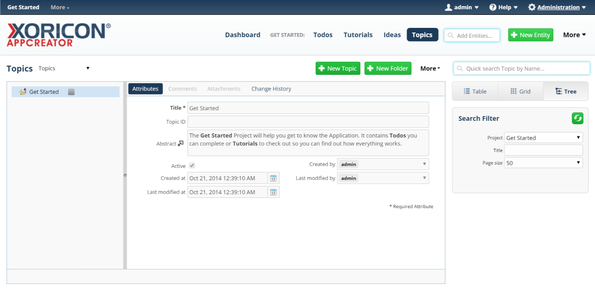
- In the tree view on the left side of the pop up, click on the node
Idea
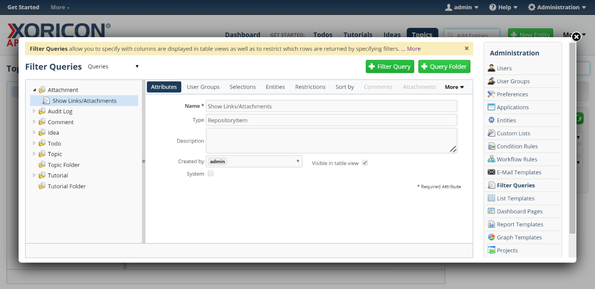
- Click on the green button
+ Filter Queryon top of the main workspace area
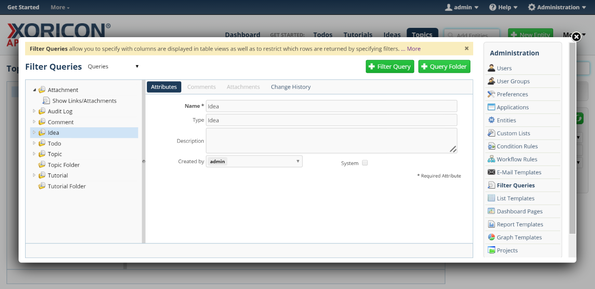
- A new Filter Query is created and a form panel comes up where attributes of the Filter Query can be set
- Enter into field
NameImplemented Ideas
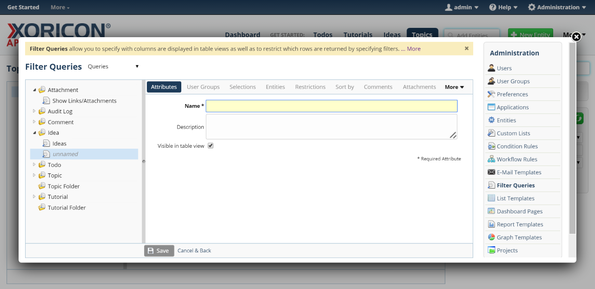
- Click on the blue button
Savebelow the attributes form panel
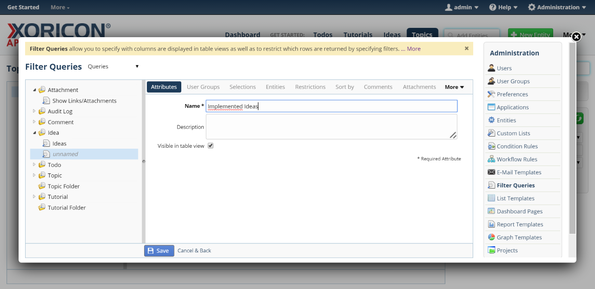
- The new Filter Query is now saved to the database
- Click on the register
Restrictionsnext to the attributes tab
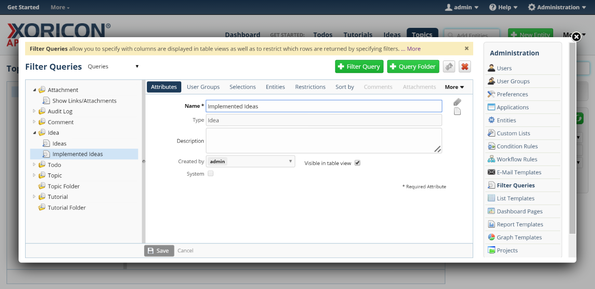
- Enter into field
RestrictionsIdea.state = 'Implemented'

- Click on the blue button
Savebelow the attributes form panel
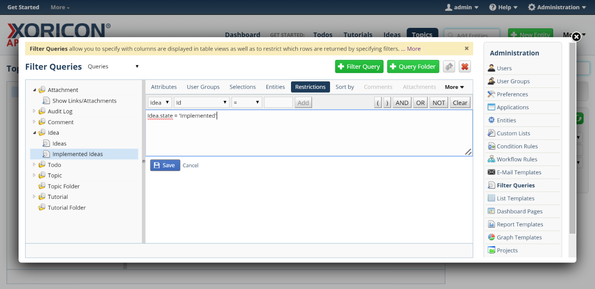
- The new Filter Query is now saved to the database
- Click on the Close-Icon
Xin the top right corner of the pop up to close the window
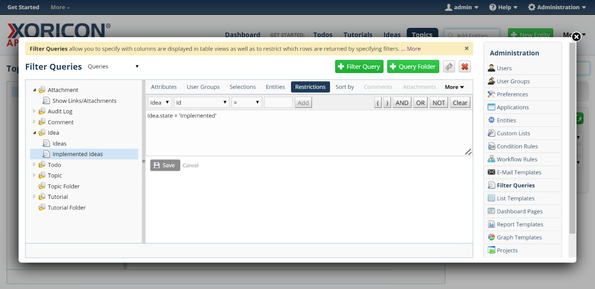
Please note that all Tutorials can be run interactively inside the application.