How to create a new List Template
This Tutorial requires a previous execution of How to create a new Entity.
This tutorial describes how to create a new List Template. Create personalized lists for list views. For each list, you can define which data should be displayed and how.
- Move the mouse over the label
Administrationin the top right corner (without clicking it)
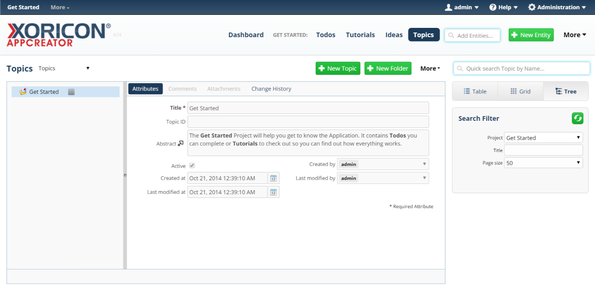
- A panel containing all the different admin options will pop up: on this panel click on label
List Templates
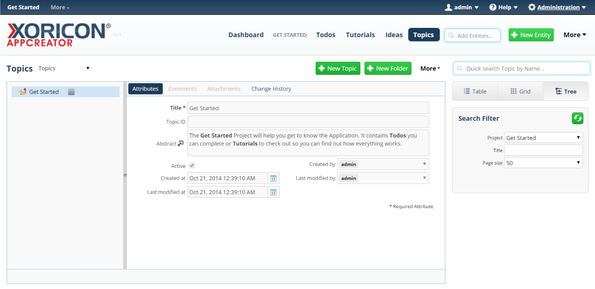
- In the tree view on the left side of the pop up, click on the node
Idea
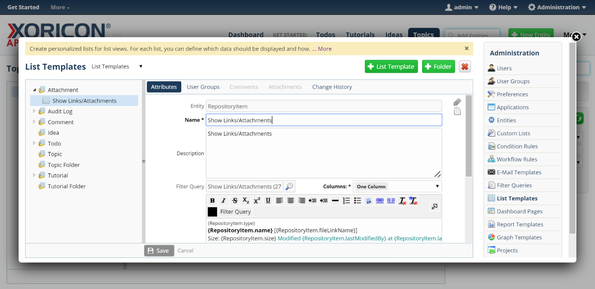
- Click on the green button
+ List Templateon top of the main workspace area
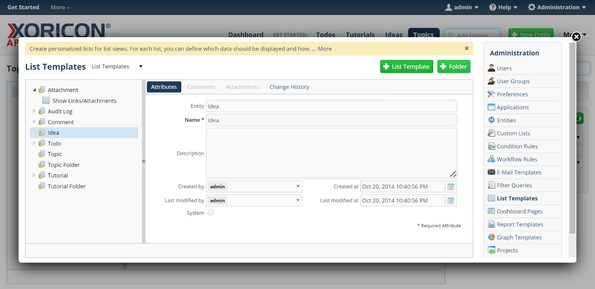
- A new List Template is created and a form panel comes up where attributes of the List Template can be set
- Enter into field
NameIdeas
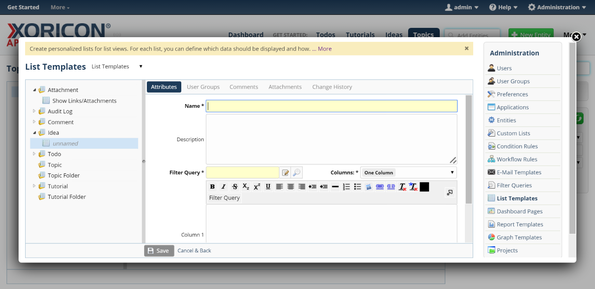
- Click in the text input field
Filter Query
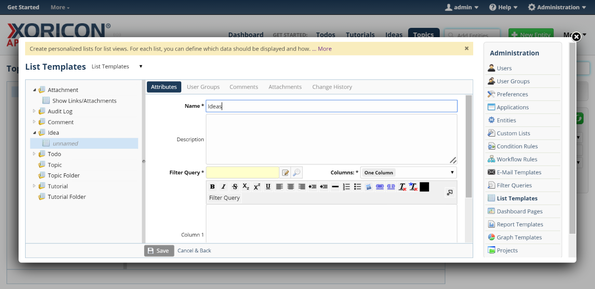
- A pop up containing a list of existing Filter Queries will be displayed
- Select entry
Ideasfrom this list by clicking on it. IfIdeasis not yet shown, enter charactersI,d,e, etc. until it is displayed
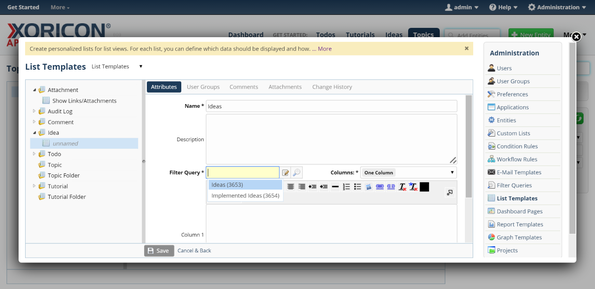
- Enter into field
Column 1{Idea.state} {Idea.name} {Idea.description}
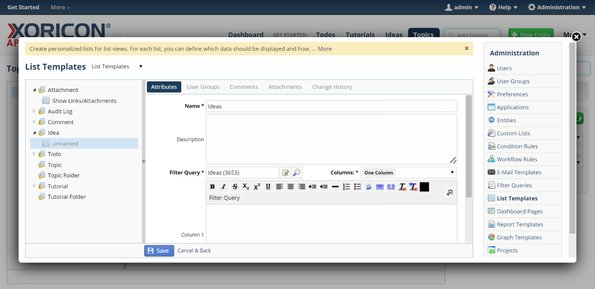
- Click on the blue button
Savebelow the attributes form panel
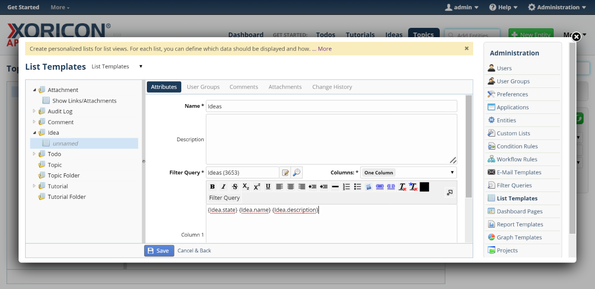
- The new List Template is now saved to the database
Please note that all Tutorials can be run interactively inside the application.