How to create a new Condition Rule
This Tutorial requires a previous execution of How to add a Custom List Field to an Entity.
This tutorial describes how to create a new Condition Rule. Define Condition Rules to create dynamic forms. With Condition Rules you can specify attribute states that automatically hide, show, lock or make required other attributes It requires a previous execution of How to add a Custom List Field to an Entity.
- Move the mouse over the label
Administrationin the top right corner (without clicking it)
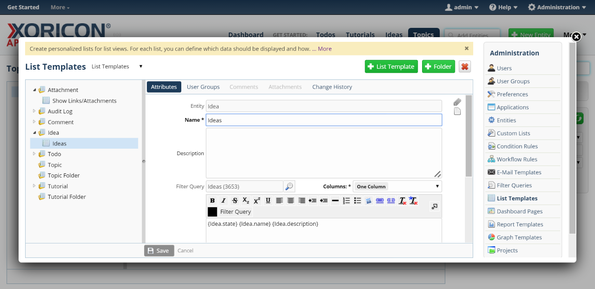
- A panel containing all the different admin options will pop up: on this panel click on label
Condition Rules
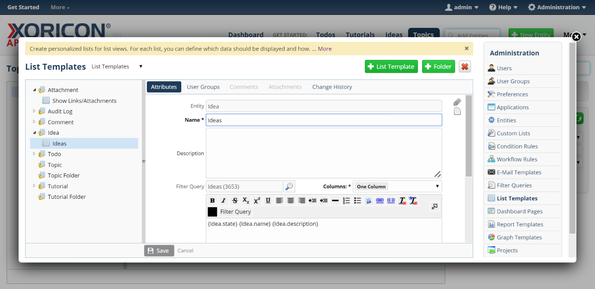
- In the tree view on the left side of the pop up, click on the node
Idea
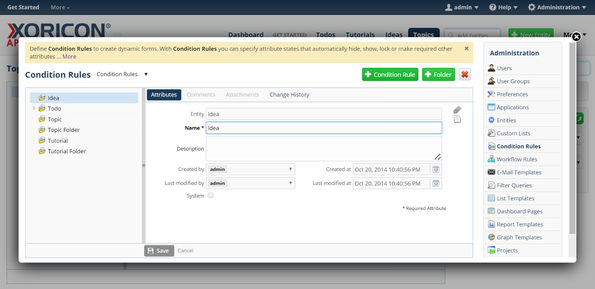
- Click on the green button
+ Condition Ruleon top of the main workspace area
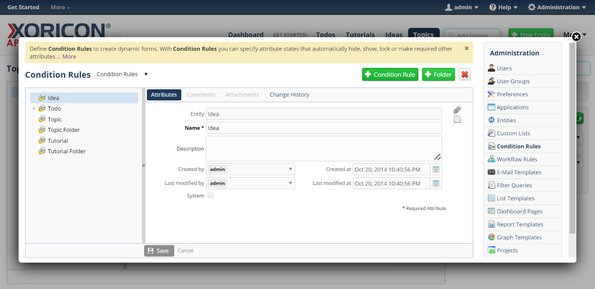
- A new Condition Rule is created and a form panel comes up where attributes of the Condition Rule can be set
- Enter into field
NameClosed Ideas
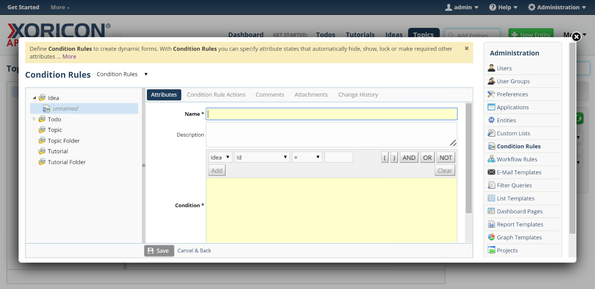
- Enter into field
ConditionIdea.state = 'Implemented' OR Idea.state = 'Rejected'
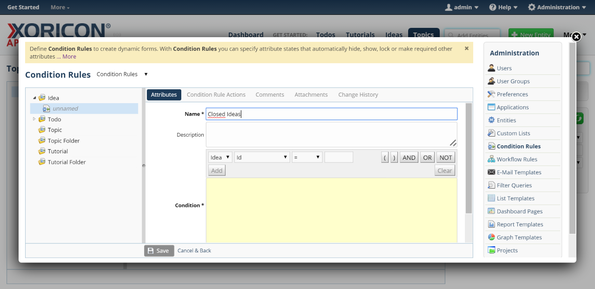
- Click on the blue button
Savebelow the attributes form panel
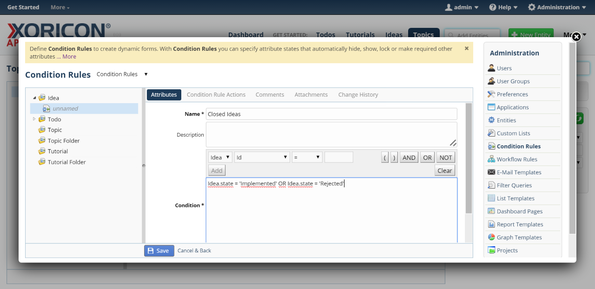
- The new Condition Rule is now saved to the database
- Click on the register
Condition Rule Actionsnext to the attributes tab
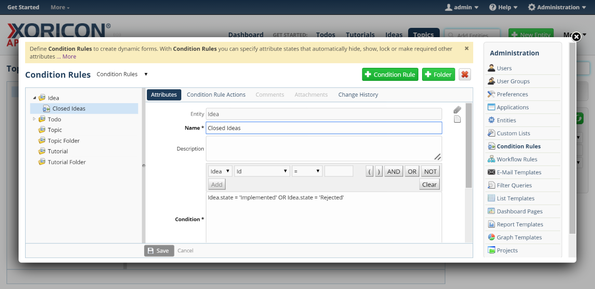
- Click on the green icon button
Addon top of the register table
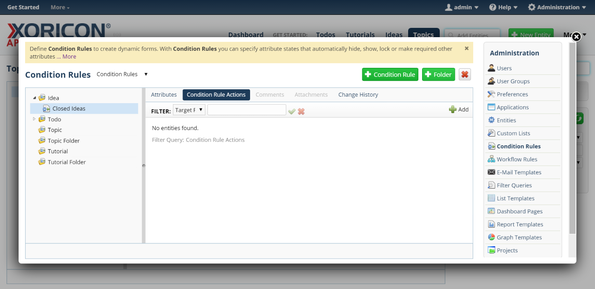
- Change selection field to
Target FieldName (name)
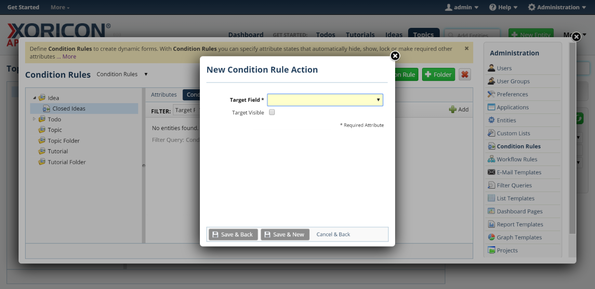
- Check box
Target Visible
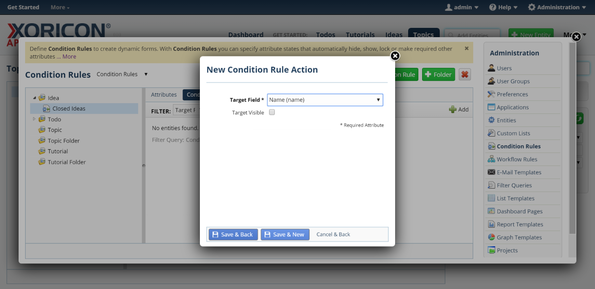
- Click on the blue button
Save & Newbelow the attributes form panel
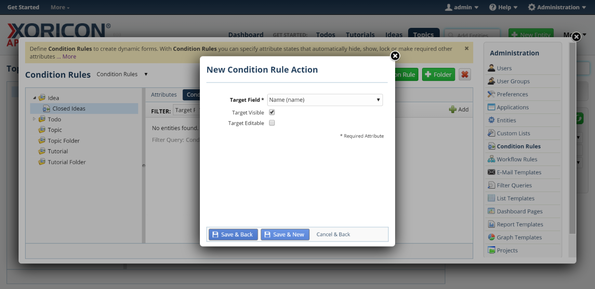
- The new Condition Rule Action is now saved to the database, a new one is created and show in the attributes form panel
- Change selection field to
Target FieldDescription (description)
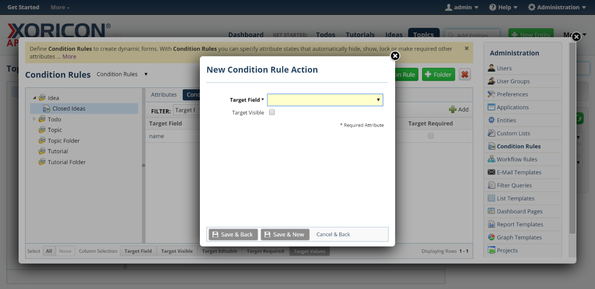
- Check box
Target Visible
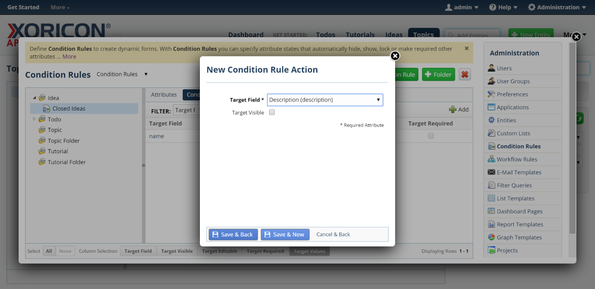
- Click on the blue button
Save & Backbelow the attributes form panel
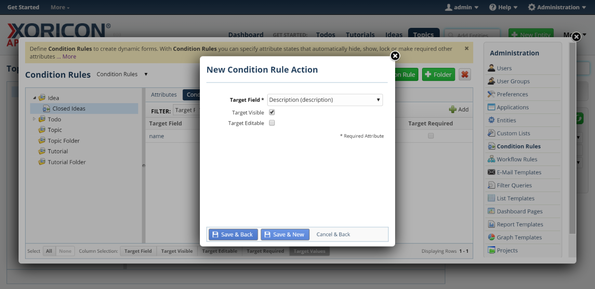
- The new Condition Rule Action is now saved to the database and the window is closed
- Click on the Close-Icon
Xin the top right corner of the pop up to close the window
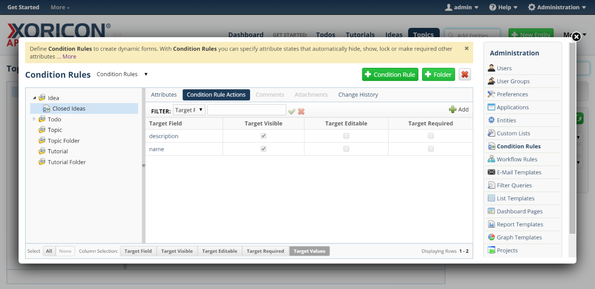
Please note that all Tutorials can be run interactively inside the application.